
[ This article is available in French / Cet article est disponible en Français ]
You have an MQTT server, and sometimes you need to consult or browse “topics”.
I recommend installing the “smeagolworms4/mqtt-explorer” docker image, which will let you do all this and more.
There’s no need for a fat client, just a simple Chrome or Firefox browser.
We don’t need to tell you about the advantages of containers, so we’re going to do this installation using docker and docker-compose.
We’re going to start by creating several directories on our server, to store the configuration of our docker images. The first directory, which will contain all the images, will be “docker”, and we’ll create it on the root.
mkdir /docker
Next we will create a directory for MQTT-Explorer :
mkdir /docker/mqtt-explorer
In the “/docker/mqtt-explorer” directory, there will be just one file: “docker-compose.yml” will contain the configuration of the “MQTT-Explorer” docker image.
Let’s create the “docker-compose.yml” configuration file for our MQTT-Explorer.
nano /docker/mqtt-explorer/docker-compose.yml
Here’s the text to copy into the “docker-compose.yml” to install MQTT-Explorer as a container, you can adapt it to your needs if you like.
version: '3'
services:
mqtt-explorer:
container_name: mqtt-explorer
image: smeagolworms4/mqtt-explorer
hostname: mqtt-explorer
domainname: legeek.info
restart: always
ports:
- 9001:9001
environment:
- HTTP_PORT=9001
- CONFIG_PATH=/mqtt-explorer/config
- TZ=Europe/Paris
volumes:
- ./config:/mqtt-explorer/config
- /etc/timezone:/etc/timezone:ro
Now we’re going to start creating the container:
cd /docker/mqtt-explorer/
docker compose up -d
Downloading, decompression, installation and execution begin. This may take a few seconds, depending on the speed of your server.
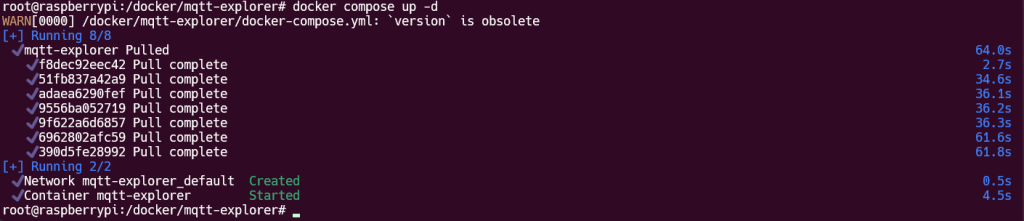
Once finished, we’ll check that the container has been launched with the “docker compose ps” command:
root@raspberrypi:/docker/mqtt-explorer# docker compose ps
WARN[0000] /docker/mqtt-explorer/docker-compose.yml: version is obsolete
NAME IMAGE COMMAND SERVICE CREATED STATUS PORTS
mqtt-explorer smeagolworms4/mqtt-explorer "/entrypoint.sh /bin…" mqtt-explorer About a minute ago Up About a minute 4000/tcp, 0.0.0.0:9001->9001/tcp, :::9001->9001/tcp
root@raspberrypi:/docker/mqtt-explorer#
We can see that the container has been running for about 1 minute.
We will now check the logs with the command “docker compose logs“.
root@raspberrypi:/docker/mqtt-explorer# docker compose logs
WARN[0000] /docker/mqtt-explorer/docker-compose.yml: version is obsolete
mqtt-explorer | LOAD MODULE WRAPPED: electron
mqtt-explorer | Start MQTT Explorer node server
mqtt-explorer |
mqtt-explorer | - http-port: 9001
mqtt-explorer | - config-path: /mqtt-explorer/config
mqtt-explorer | - http-user:
mqtt-explorer | - http-password:
mqtt-explorer | - ssl-key-path:
mqtt-explorer | - ssl-cert-path:
mqtt-explorer |
mqtt-explorer | subscribing connection/add/mqtt
mqtt-explorer | subscribing connection/remove
mqtt-explorer | subscribing storage/store
mqtt-explorer | subscribing storage/load
mqtt-explorer | subscribing storage/clear
mqtt-explorer | server is listening on 9001
root@raspberrypi:/docker/mqtt-explorer#
Connect to the MQTT Explorer WEB interface
If all goes well, you should be able to connect to the MQTT Explorer web interface. The address is in the form: http://x.x.x.x:9001
In my case, my RPI obtained the IP address 192.168.1.248, so I go to the URL http://192.168.1.248:9001 with my favorite browser.
You’re done! All that’s left is to enter your MQTT server information to connect to it.
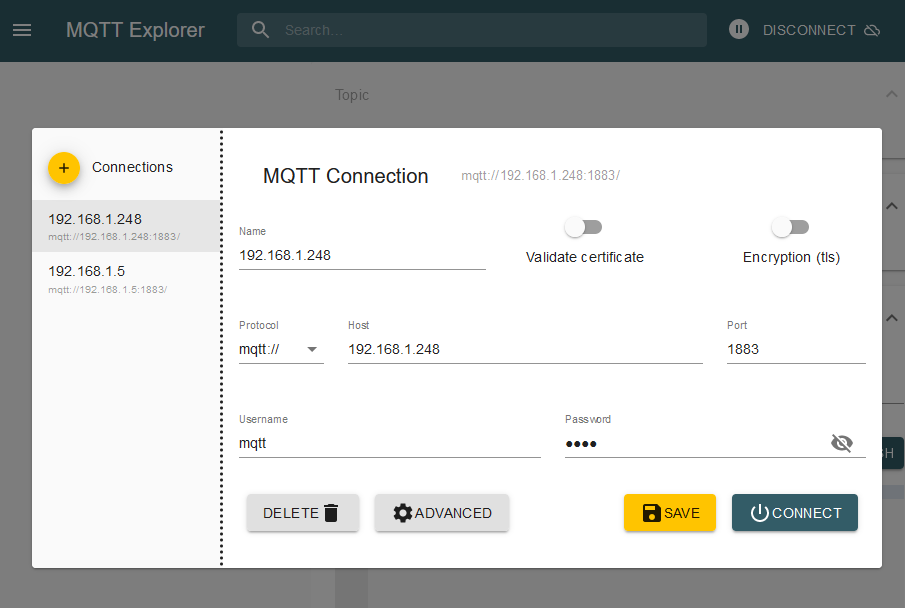
One thought on “MQTT Explorer”
test comment