Introduction
This article is for those who have put a PC with a Windows in their arcade, those who have a RaspberryPi cannot launch Windows games.
So, if you use Windows instead of a RaspberryPi in your Arcade, this article may be of interest to you.
The Constraints ?
Obviously, not all games (under Windows) can be played on a Arcade, the game must be able to:
- Be launched by the FrontEnd without having to click on a button
- Must not need a mouse to play it
- All actions must be able to be done with a joystick
- Support joysticks and buttons on the Arcade
- Be able to leave with the joysticks and buttons
- The computer must be more or less powerful depending on the games
Type of games ?
I advise to use combat, shooting or board games, an Arcade is not (or badly) adapted to adventure games. You will find below articles (some of which will be published in the future) that refer to the types of games that can be placed on a Arcade.
- Fighting games: See the article
- Shooting games (shoot’em up): See the article
- Progressive fighting games (beat them all): See the article (coming soon)
- The board games: See the article (coming soon)
- The reflection games: See the article (coming soon)
Joystick and button management?
Here are some ways to support the joysticks and buttons of an Arcade in Windows games, several cases can occur:
- The game directly supports joysticks and buttons, in which case you won’t have to do anything to play.
- The game does not detect (or not correctly) the joysticks, the easiest solution is to use the tool “XBox 360 Controller Emulator“.
But don’t be afraid, just copy the x360.exe program into the game directory, and run it (once only) to create the.DLL files for Windows/DirectX. These files will be recognized when you start your game and the joysticks and buttons will be detected as a controller for Windows. - The last solution (if a game does not recognize your joystick or the x360.exe program) is to use a tool like JoyToKey. This program allows you to make associations (mapping) between the directions of your joystick and the keys on the keyboard, which you then set up in the game.
Do not forget the ESC key to exit
The ESC key is almost always used to exit or go back in the menus of a game. This key is also used to exit games emulated by Mame or Retroarch . So I advise you to define a button on your Arcade as the ESC key, so that by pressing it you can exit the games without any problem.
To assign the ESC key to a button, I can use the JoyToKey program, this program will associate the button of your choice with the ESC key on the keyboard.
The image shows the buttons I put on my Arcade, in the middle you can see the “Exit” button, I also add buttons “Rewind” (Retroarch), “Reset” (of the game, not of the system), “Save” and “Load” (for the game state).
Skiping the launcher of games
Some games do not launch directly when you run them, they display a launcher that allows you to choose certain options before actually launching the game. Street Fighter IV and DariusBurst are examples of launcher games.
You can see my article to avoid the DariusBurst launcher (I use AutoHotKey AHK) or the one for Street Fighter IV (I use the hidden parameters of the launcher). This can give you ideas for other games.


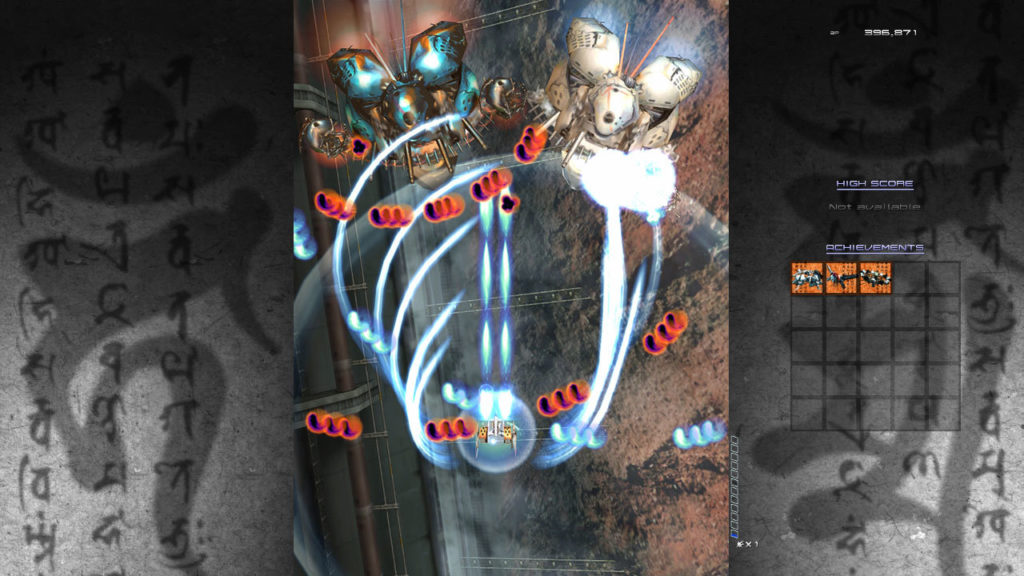


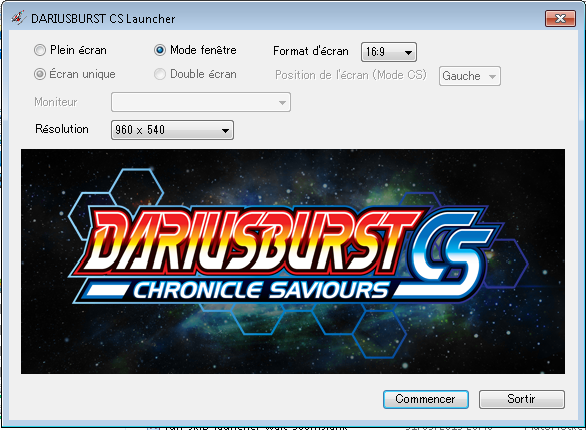
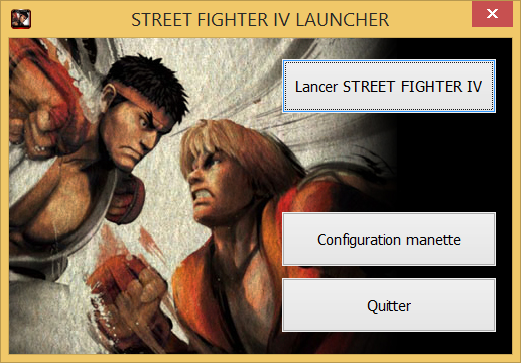
2 thoughts on “Games under Windows for an Arcade”
jadore se site
Nice